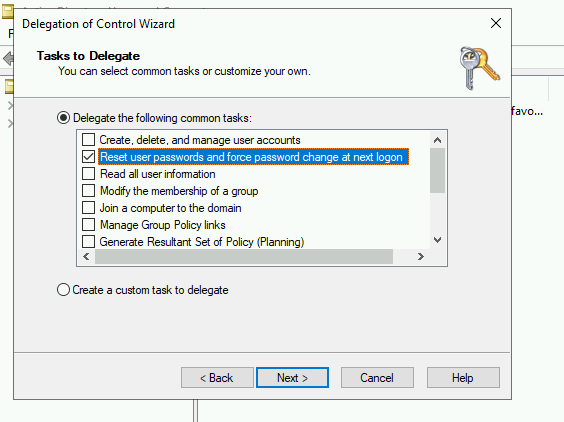* docs: initial migration to docusaurus * website: add custom font, update blurbs and icons * website: update splash * root: update links to docs * flows: use .pbflow extension so docusaurus doesn't mangle the files * e2e: workaround prospector * Squashed commit of the following: commit1248585dcaAuthor: Jens Langhammer <jens.langhammer@beryju.org> Date: Sun Nov 15 20:46:53 2020 +0100 e2e: attempt to fix prospector error again commit1319c480c4Author: Jens Langhammer <jens.langhammer@beryju.org> Date: Sun Nov 15 20:41:35 2020 +0100 ci: install previous python version for upgrade testing * web: update accent colours and format * website: format markdown files * website: fix colours for text * website: switch to temporary accent colour to improve readability * flows: fix path for TestTransferDocs * flows: fix formatting of tests
2 KiB
| title |
|---|
| Active Directory |
Preparation
The following placeholders will be used:
ad.companyis the Name of the Active Directory domain.passbook.companyis the FQDN of the passbook install.
Active Directory Setup
-
Open Active Directory Users and Computers
-
Create a user in Active Directory, matching your naming scheme
-
Give the User a password, generated using for example
pwgen 64 1. -
Open the Delegation of Control Wizard by right-clicking the domain.
-
Select the passbook service user you've just created.
-
Ensure the "Reset user password and force password change at next logon" Option is checked.
passbook Setup
In passbook, create a new LDAP Source in Administration -> Sources.
Use these settings:
-
Server URI:
ldap://ad.companyFor passbook to be able to write passwords back to Active Directory, make sure to use
ldaps:// -
Bind CN:
<name of your service user>@ad.company -
Bind Password: The password you've given the user above
-
Base DN: The base DN which you want passbook to sync
-
Property Mappings: Select all and click the right arrow
The other settings might need to be adjusted based on the setup of your domain.
- Addition User/Group DN: Additional DN which is prepended to your Base DN for user synchronization.
- Addition Group DN: Additional DN which is prepended to your Base DN for group synchronization.
- User object filter: Which objects should be considered users.
- Group object filter: Which objects should be considered groups.
- User group membership field: Which user field saves the group membership
- Object uniqueness field: A user field which contains a unique Identifier
- Sync parent group: If enabled, all synchronized groups will be given this group as a parent.
After you save the source, a synchronization will start in the background. When its done, you cen see the summary on the System Tasks page.